First of all you should make a folder and rename it as 'my'.
Move all your files on that folder and place it on desktop.
Also Move a jpg file on desktop and rename it as lokendra.
Note: You must install winrar software.
Step 1: Starting.......
Right click on 'my' folder and click on 'Add to archive'.
Now a winrar file will be created with the name 'my'.
Step 2: Time to Lock Your Folder........
Now press 'Windows + R' and type cmd.
It will open Command Prompt.
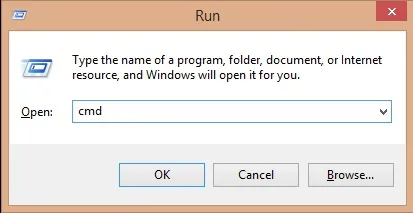
Step 3:
Now type : cd desktop
Again type : copy /b lokendra.jpg+my.rar
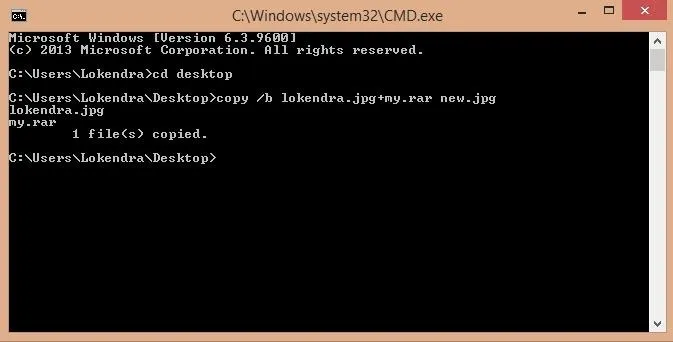
Great!!! your files are locked in image named 'new'.
Now you can delete 'my' folder because that folder is now saved in 'new' image.
And if you double click on 'new' image then it will open the image but if you see the size of image it will be some more than your folder's size.
Now, its time to get back your files.........
Step 4: Get Back Your Files......
Simply right click on 'new' image and select 'add to archive' as shown in figure...............
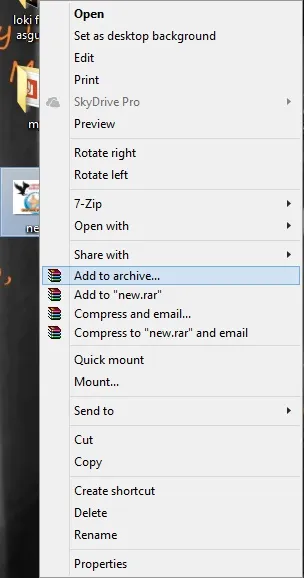
it will create a new winrar file with the name 'new'.
open it and it will look like this figure........
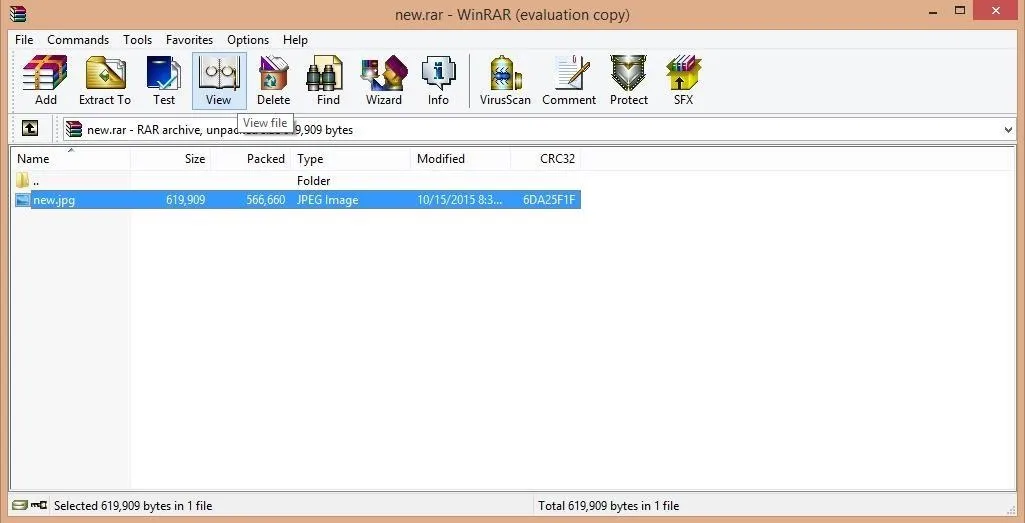
Click on view that is highlighted in the above figure.
It will open your original folder like this.......
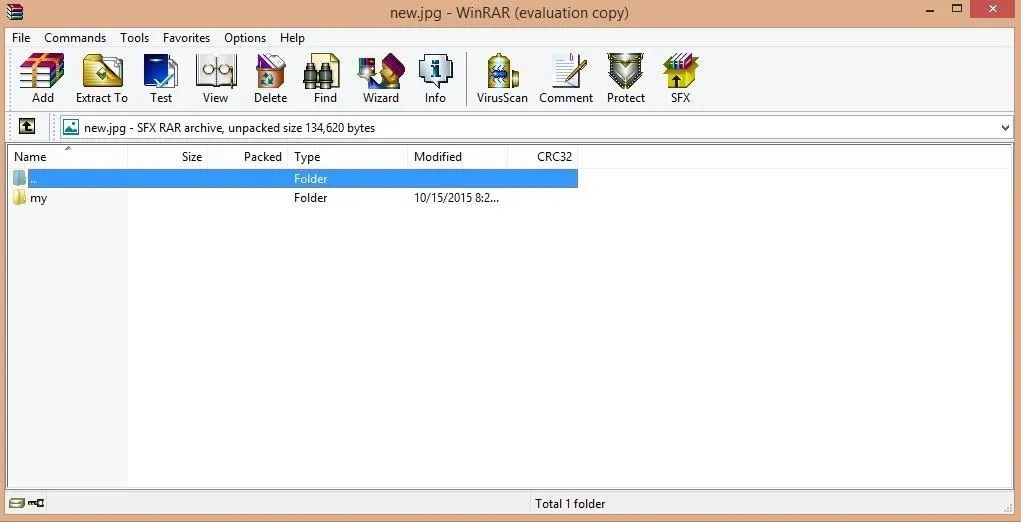
Enjoy...................



Comments
No Comments Exist
Be the first, drop a comment!